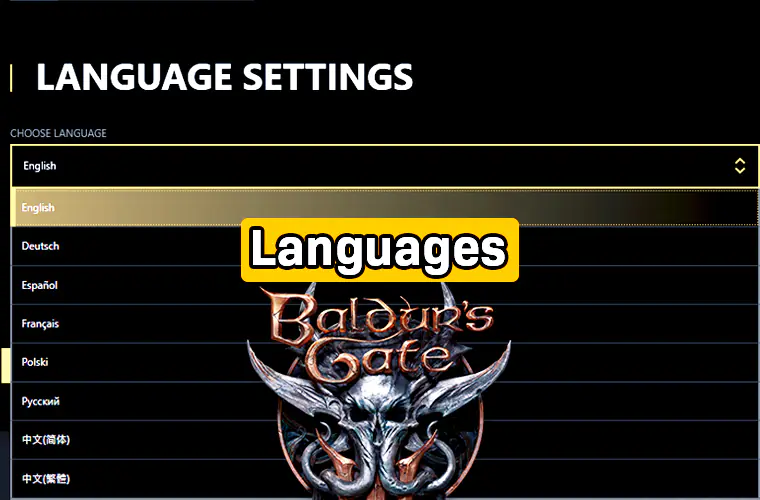Baldur’s Gate 3 currently is in early access. Still, the Baldur’s Gate 3 already supports many languages. Both for interface and in-game subtitles. However, one and only available audio support is English. And we shouldn’t expect audio support for other languages in the future because that would require tons of extra actors and extra work.
SHOULD I PLAY BALDUR’S GATE 1 – 2 BEFORE 3?
If you want text and audio support in your language, send an email to the developers which is Larian Studios. Maybe enough e-mails can convince them.
Baldur’s Gate 3 Available Languages
Baldur’s Gate 3 supports the following languages:
- English
- Deutsch
- Spanish
- French
- Polish
- Russian
- Traditional Chinese
- Simplified Chinese
Baldur’s Gate 3 Language Change
How do you change language in Baldur’s Gate 3? It is actually quite simple.
It is impossible to change Baldur’s Gate 3 language in-game. So, to be able to change language, first you must quit your game. After that you must run the Larian launcher. From there instead of pressing start button, you must go to settings. In general settings tab, you will find the languages. Simply choose your preferred language, press save changes, and run the game.
If you are using other launchers such as Steam, Stadia, or Gog then you must change language from there. Because in order to change Baldur’s Gate 3 language, you must use the game launchers. However, if you fail to do so via launchers, I suggest you to try this method:
- Go to your Baldur’s Gate 3 \ data \ localization
- Find and open language.lsx with notepad or another text editor.
- Edit value=”English” to the language of your choosing. Like value=”German” or value=”Spanish”. And lastly save and close the language.lsx. This method will work like a charm.
Baldur’s Gate 3 Subtitles
Subtitles are on in the default Baldur’s Gate 3 settings. Do you wish to change that? You can turn on and turn off Baldur’s Gate 3 subtitles from the in-game options screen. First go to options menu in-game. Afterwards you must choose the gameplay tab and scroll down until you find the dialogue options. Finally you can check or uncheck the boxes of show speaker and show subtitles options.